Here you will learn how to create basic Maple avatars.
Programs needed :
1. Gimp. a free program, used mostly to create the avatar.
Download this 1st :http://downloads.sourceforge.net/gimp-win/gtk%2B-2.10.13-setup.exe
Then this : http://downloads.sourceforge.net/gimp-win/gimp-2.2.17-i586-setup.exe
2.BannedStory, a character simulator, free program, for creating characters.
Download it here : http://maplesim.com/downloads.html
Now you're ready to create an avatar.
1st, open up BannedStory and create your character, put your character in a certain position and save each of its frames by clicking the 'Save PNG' Button.

Now, open up Gimp and create a new picture with these settings:

I am using black for my Background. Go to File > Open as Layer > BannedStory Image Sequence and search for your 1st frame.
Adjust your character using the move tool.

Once you are done adjusting, click Layer > Merge down to make the two layers become 1.

Click the paper icon on the Layers window to make a new layer. Set it to these settings:

Open up your next frame and repeat the whole sequence again till you are done with all the frames.

When you are done, go to File > Save as.
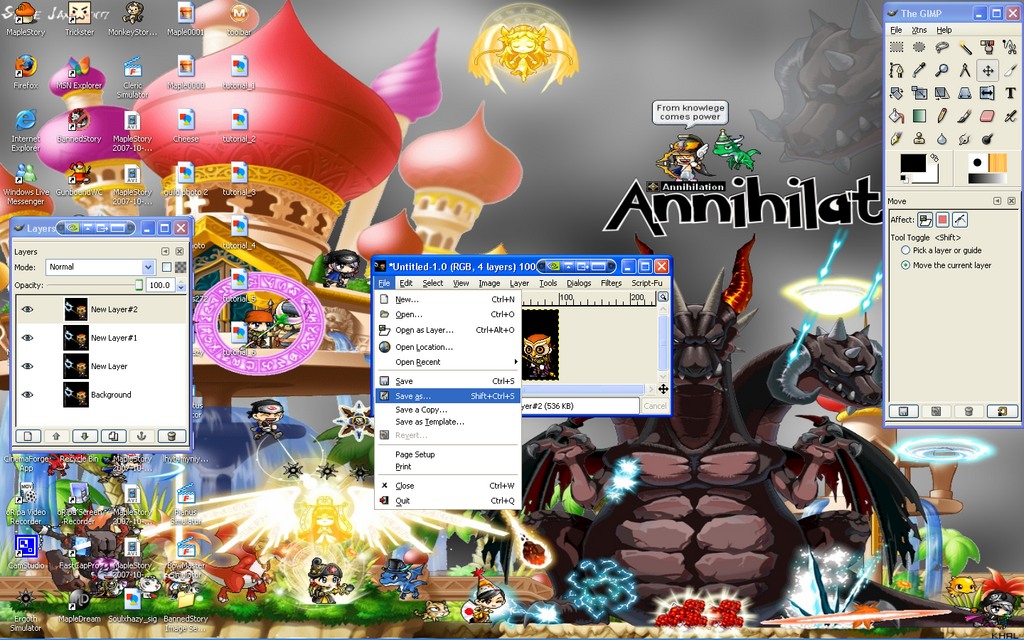
Save it as a GIF image, GIF is a format for animations.
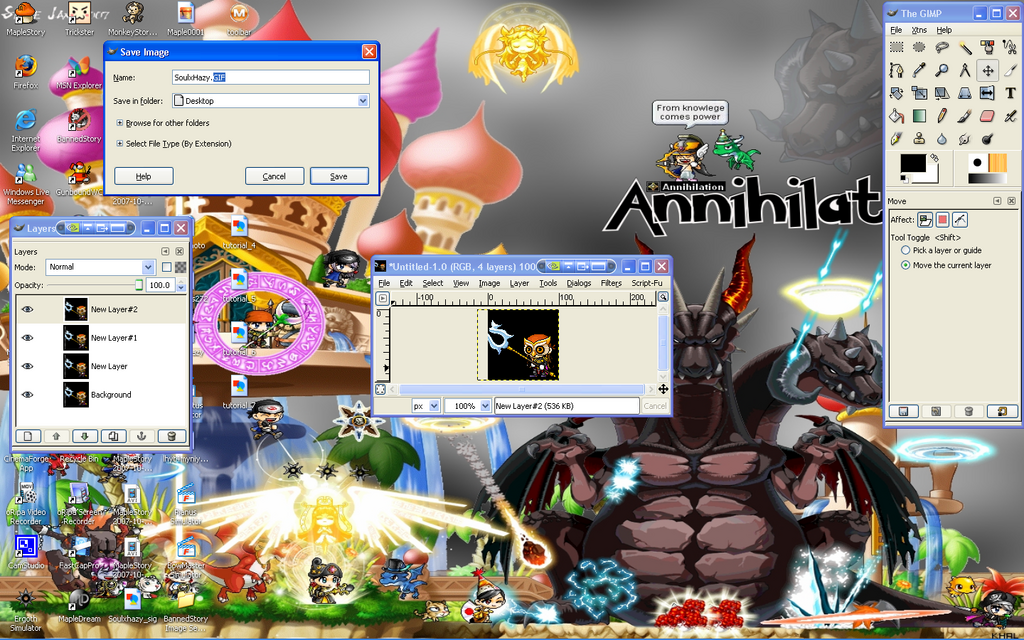
Follow these settings:

This window may pop up, just click OK.

Set the next options to these settings. the timing is your choice, I'll be setting it to 300 milliseconds.
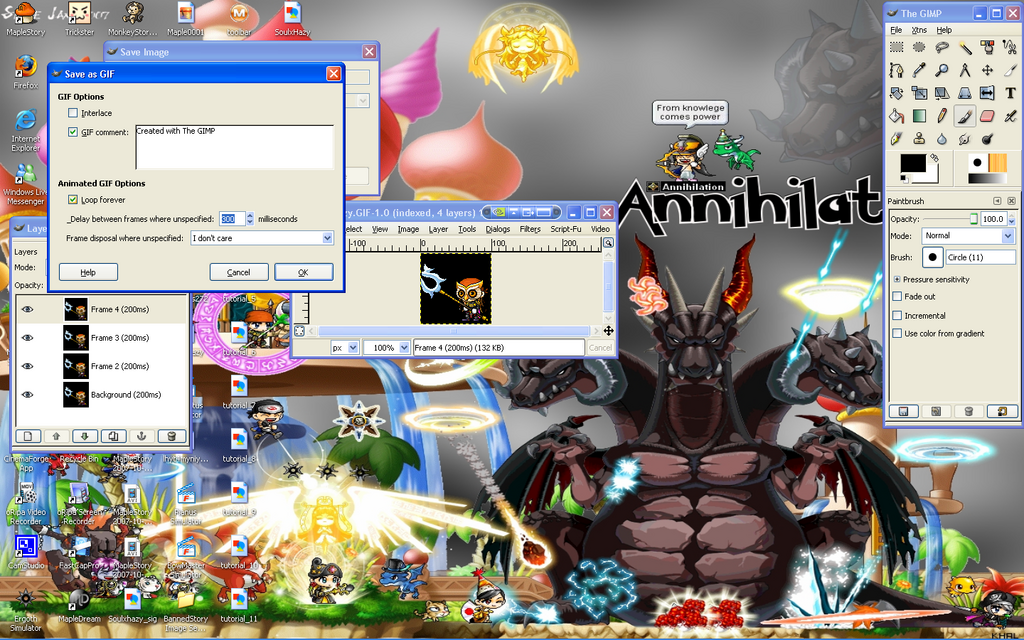
When you are done, click OK, and you are finished!
Outcome:

![MapleSEA [Aquila]The Annihilation™ guild](https://2img.net/h/i193.photobucket.com/albums/z282/khalguild/Annihilstionbanner-1.png)

